SAML with Auth0¶
Here are the steps to integrate SAML to Faraday using Auth0:
Step 1: Navigate to Auth0 website.
Step 2: Sing in with your admin account.
Step 3: Navigate to Applications → Applications in the left Menu.
Step 4: Click Create Application button.
Step 5: On the Create application page: * Enter the name of the custom app. * (Optional) Choose an application type.
Then click Create.
Step 6: In your new app page, go to the Addons tab and turn on the SAML2 WEB APP plugin.
The addon configuration page will pop up.
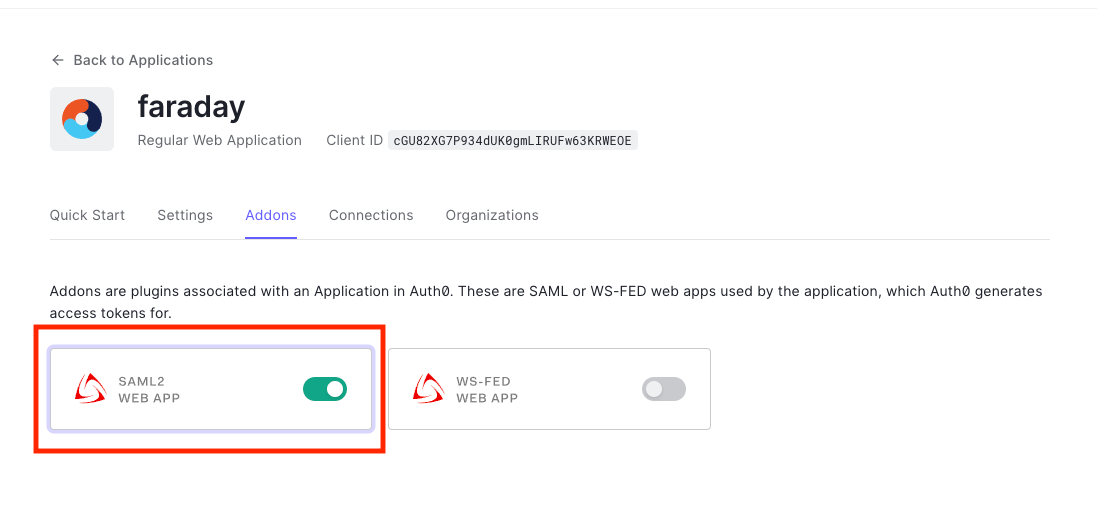
Step 7: On the Usage tab, you should copy the Issuer (Identity ID in Faraday settings) and the Identity Provider Login URL (SSO URL in Faraday settings). Also download the Identity Provider Certificate (IdP Certificate in Faraday settings). Paste them on Faraday's SAML configuration.
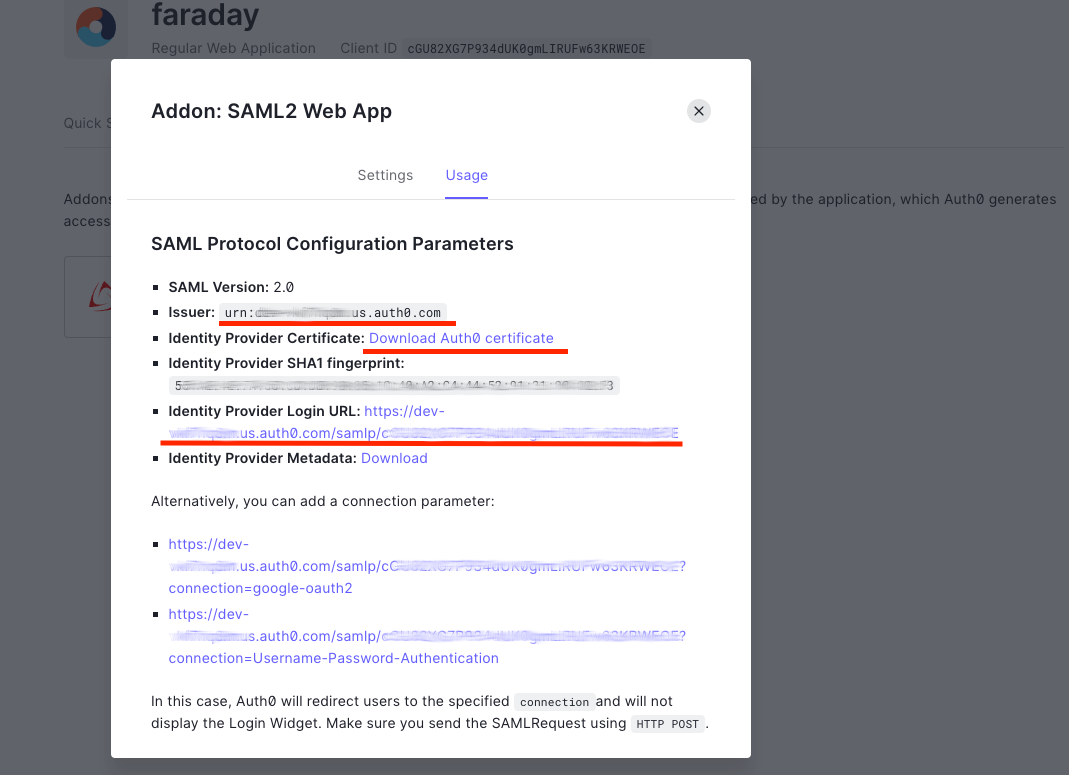
Step 8: Click on Settings tab. Here you should enter an Application Callback URL with following format:
* Application Callback URL: https://
Then click Save
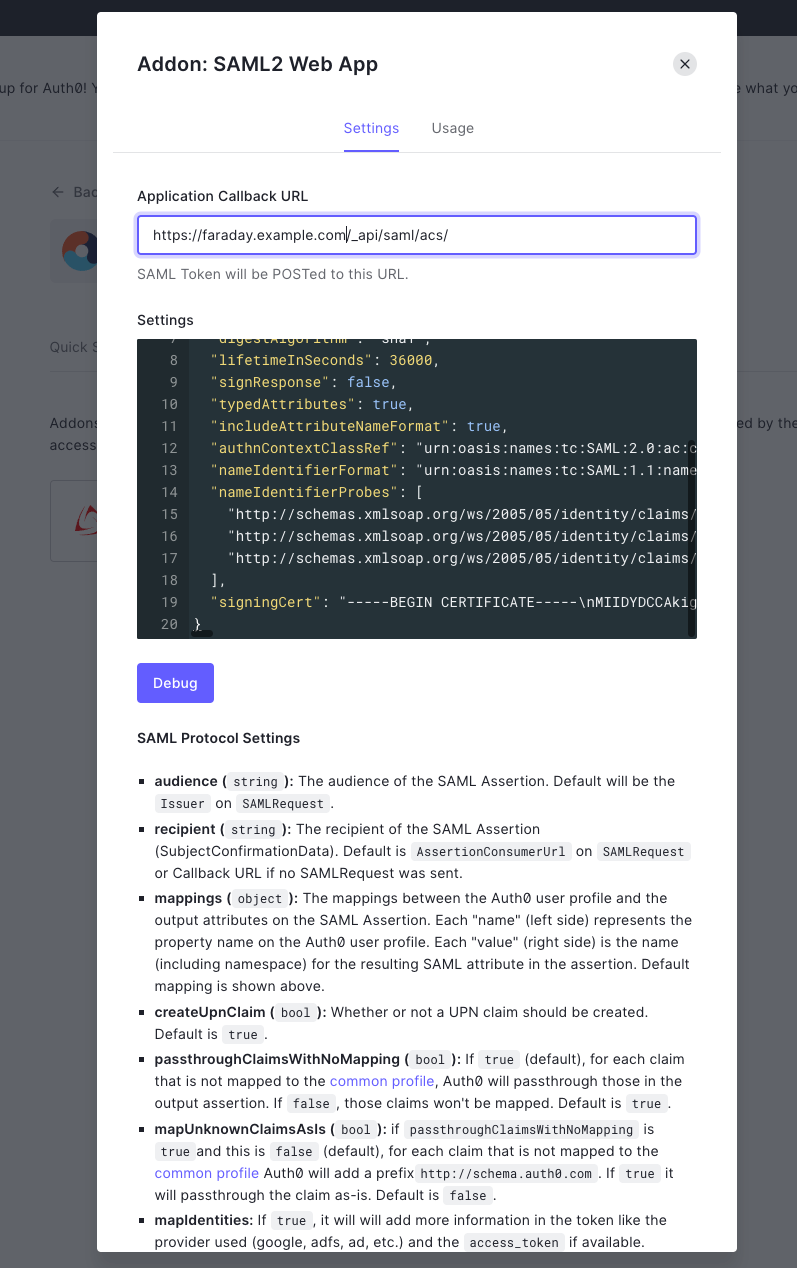
Step 9: Back in your new app page, go to the Settings tab and scroll down to the Application URIs section. There you should enter the Application Login URI, the Allowed Logout URLs, the Allowed Web Origins and the Allowed Origins (CORS) with the following format:
* Application Login URI: https://
Then scroll all the way down and click Save Changes.
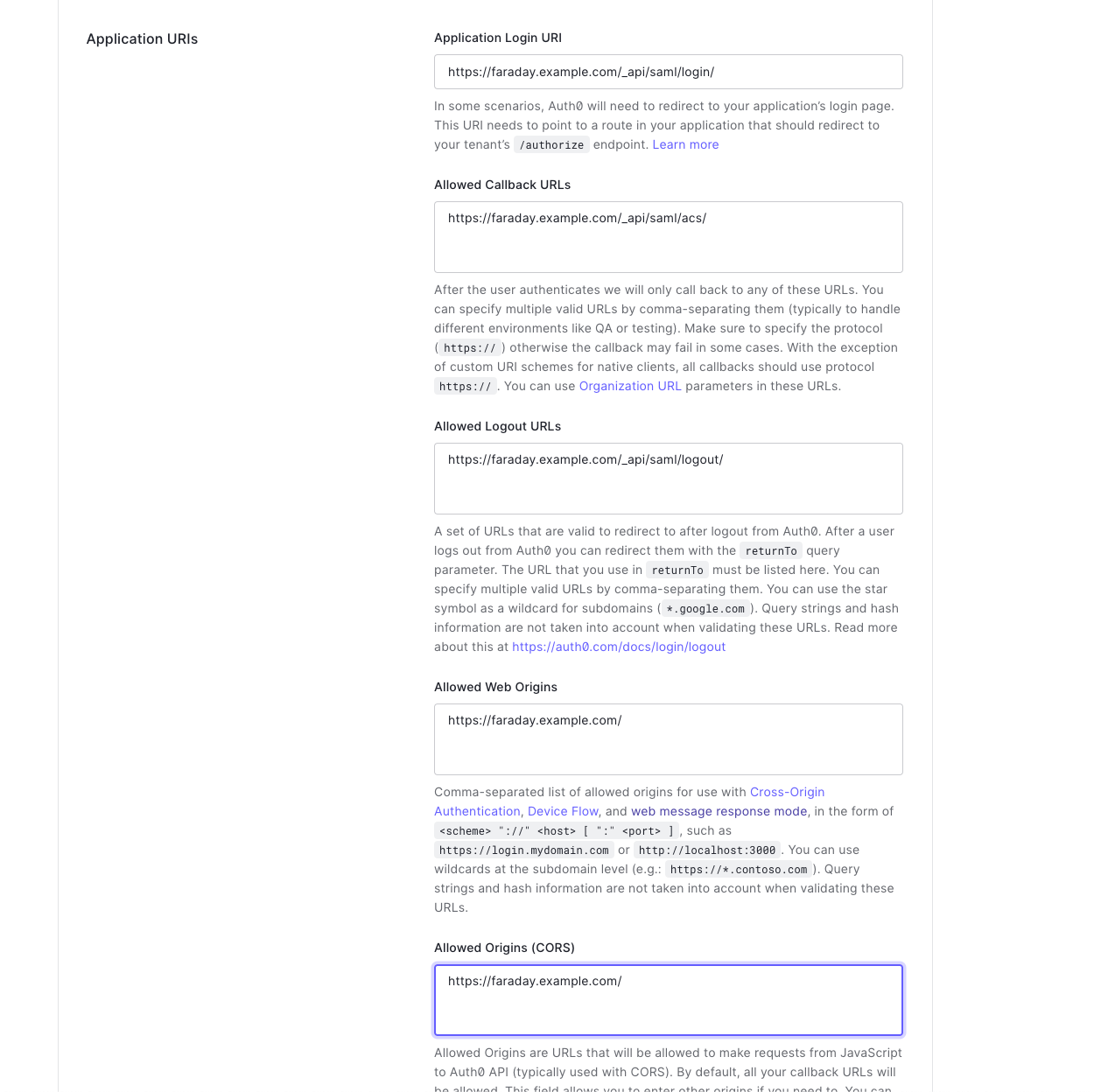
Step 10: Run this command at a Terminal:
openssl req -newkey rsa:2048 -nodes -keyout key.pem -x509 -days 1825 -out certificate.pem
This command will return a key that goes into SP Private Key field and a certificate that goes into SP Certificate field on Faraday's SAML configuration.
For more information about configuring a custom SAML app in Auth0, please visit their documentation page about this topic.