Executive Report¶
The Executive Report feature lets you create (as the name implies) reports using the results obtained in each workspace. When an Executive Report is created, all the data from the Status Report is automatically processed and placed in a Word-compatible document or PDF that can then be downloaded from Faraday.
Managing Executive Reports¶
To manage your reports, access Faraday's Web UI, go to the report icon on the left panel, and click on Create New Report.
All reports will be listed, including their information, status, and a link to download.
Making a Report¶
To create a new report, click on New. A form will open asking for the following fields:
- Title - This is the name that will be used to create the cover of the report.
- Client Name - Client name to be used inside the report.
- Template - Select the template to use as a base for your report. Depending on the selected dataset, the options will change.
To edit a report, select it and click on the Edit button. A modal will appear allowing you to modify all the report fields. Save it, and a brand new report will be generated, keeping the original version intact.
If you want a new report that is exactly like an existing one but with the current data of your workspace, you can click on the Regenerate button in the reports list. Reports can only be regenerated one at a time, so the regeneration buttons are disabled while this action is being performed.
Selecting Multiple Workspaces¶
When running a report, you can select more than one workspace to aggregate data across multiple environments for a comprehensive analysis.
Executive and Technical Details Tabs¶
The following are placeholder fields for information commonly added to most reports. They are text fields and can be used for any relevant information, not just for what they're named after:
- Summary
- Conclusions
- Recommendations
- Scope
- Objectives
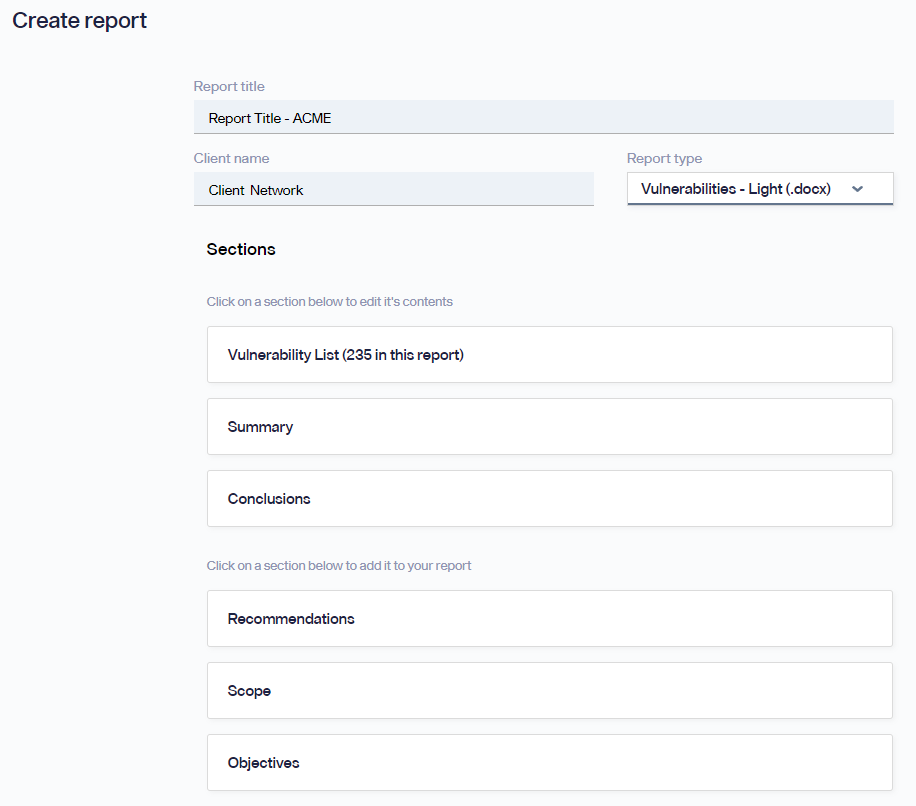
Faraday processes all the information and generates a shiny new report that is automatically available for download.
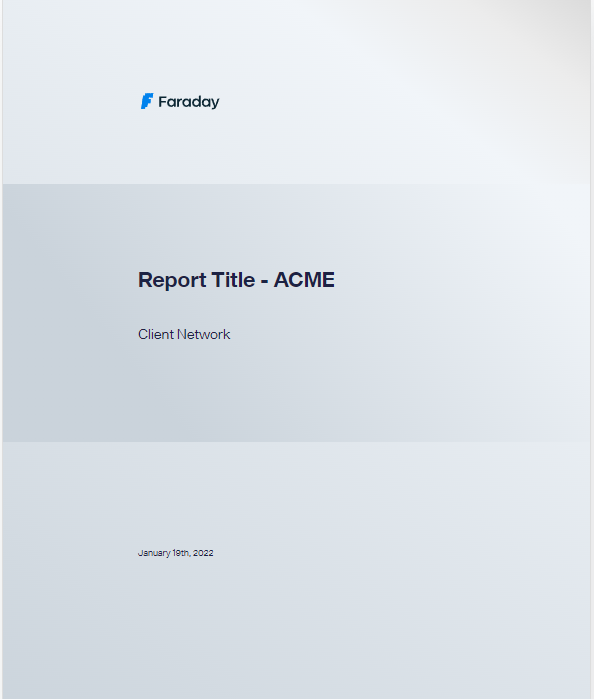
Filtering¶
If you need a custom report that includes only specific findings in the workspace, you can use filters to bring those particular vulnerabilities. These filters can be mixed to create different outcomes.
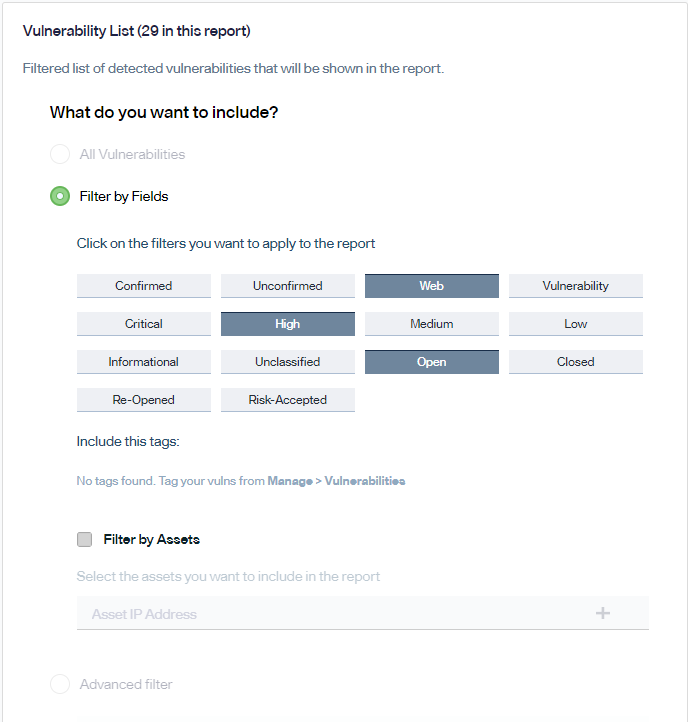
Deleting a Report¶
From the Executive Report window, select the document and click on Delete.

Custom Templates¶
We use Jinja2 to create Report Templates. Check this Article for more information!
Datasets¶
Faraday provides two different datasets to create Executive Reports - generic and grouped.
"Generic"
The **generic dataset** provides one entry for each individual vulnerability with all of its fields readily available as a dictionary. The field parent contains an ID corresponding to the Vulnerability's parent (either a Host or a Service).
"Grouped"
The **grouped dataset** groups vulnerabilities by name and description. If two or more vulnerabilities share the same name and description, they will be presented as one. The field parent contains a Python Dictionary-style object with the parent IDs as keys and another Python Dictionary-style object containing evidence_subdoc, data, and target as values. Tags and references will be merged for vulnerabilities that are grouped and not separated by parent.
Custom Reports¶
Faraday has the ability to use a custom report. In the create reports section, there is a selector for a template. For uploading the report as an admin user, click on "custom" and "upload template."
Select the file from your local system and hit open. A report will be generated with sample data to check on the report. Then select the report from the custom report view.
Info
Keep in mind that each template should be designed for a specific dataset and that these are not interchangeable. The default templates that come with your instance are located at /home/faraday/.faraday/executive_reports_templates/.