Development setup
To use faraday follow the new Faraday Install Guide. This is for development¶
Index¶
Topics¶
Faraday Server¶
Faraday Server is the interface between PostgreSQL and Faraday Client and WebUI. The server's responsibility is to transmit information between the client or WebUI and PostgreSQL, and make sure that they are kept in sync. The Web UI client, which allows you to handle enormous workspaces from your favorite web browser.
Important: You should keep in mind that is recommended to install Faraday server on the same instance as PostgreSQL.
Downloading¶
Clone the Faraday Git Project repository and checkout the dev branch:
$ git clone https://github.com/infobyte/faraday.git faraday-dev
$ cd faraday-dev
$ pip install .
After doing so, make sure to install system dependencies, install Python dependencies and configure the Server.
Requirements¶
Faraday Server is built with minimum requirements. This is by design, so you can install it even on the most bare-bones machine you can possibly imagine.
The Python requirements for the server are stored in the requirements.
Installing system dependencies¶
Debian based distributions (Debian, Ubuntu, Backtrack, etc)¶
Or if you wanna do it manually you can run the following command to install the required dependencies on any Debian based distribution.
$ sudo apt update
$ sudo apt install build-essential ipython python3-setuptools \
python3-pip python3-dev libssl-dev \
libffi-dev pkg-config libxml2-dev \
libxslt1-dev libfreetype6-dev libpng-dev postgresql libpq-dev
Kali Linux¶
If you are running Kali, please run the following commands:
$ sudo apt-get update
$ sudo apt-get install build-essential ipython python-setuptools \
python-pip python-dev libssl-dev \
libffi-dev pkg-config libxml2-dev \
libxslt1-dev libfreetype6-dev libpng-dev
Others¶
Please consult with your distribution documentation to install the dependencies listed above.
Creating a virtualenv¶
Before installing Faraday, we need to create a virtualenv so Faraday runs in it. In order to install and create a virtualenv, run the following commands:
$ pip install virtualenv
$ virtualenv -p python3 faraday_venv
$ source faraday_venv/bin/activate
For more information about virtualenv, please follow this link.
Installing Python 3 dependencies¶
Once you have the required system dependencies, you just have to install the Python modules needed to run the server using:
$ python setup.py develop
Initializing PostgreSQL¶
In order to initialize PostgreSQL database, run the following command:
faraday-manage initdb
IMPORTANT: The command initdb will create a random password for the admin user, remeber to COPY THE PASSWORD. You can use the command faraday-manage change-password if you want to change it.
Note: You sould have the PostgreSQL service started. To do it run
systemctl start postgresql or the equivalant command for your GNU/Linux
distro.
Note: if at the moment you run this command, it throws an error, be sure you have sudo installed. Once you have installed it, run the command again.
Manual PostgreSQL configuration¶
If you need an advance configuration of the postgres database, like having a
custom database name or run it in a separate host, the faraday-manage initdb
command probably won't be enough for you, so you should configure it manually
by doing something like this:
sudo -u postgres psql -c "CREATE ROLE faraday_postgresql WITH LOGIN PASSWORD 'YOURPASSWORD'"
sudo -u postgres createdb -O faraday_postgresql faraday
Then, edit the ~/.faraday/config/server.ini by adding the connection string
to the database:
[database]
connection_string = postgresql+psycopg2://faraday_postgresql:YOURPASSWORD@localhost/faraday
Then you should run faraday-manage create-tables to create all the required
tables to make faraday work, and faraday-manage createsuperuser to create an
admin user.
Manually importing from CouchDB¶
If you were using Faraday 2.7.2 and setup the database manually instead of
using the faraday-manage initdb, you should run the following command to import
the data from CouchDB:
$ python manage.py import-from-couchdb
Updating Nginx configuration¶
Note: This only applies if you are using Nginx and https.
Please, make sure you have this settings on your Nginx config:
proxy_pass http://localhost:5985/;
proxy_redirect http:// $scheme://;
Configuration¶
By default, Faraday server will listen on port 5985. You can edit this on ~/.faraday/config/server.ini.
Exposing the Server¶
If you wish to access the Server form a different box you need to expose the service. In order to do so, edit the server configuration file and set the bind_address param to 0.0.0.0.
Edit the file located in ~/.faraday/config/server.ini and under the section [faraday-server] set the param, it should look something like this:
[faraday-server]
...
bind_address=0.0.0.0
Then restart the server if you had it running and reload your browser in case you were already trying to access the Web UI form a different IP.
faraday-server also allow to use --bind and --port to override server.ini settings.
Running¶
Once everything is installed and the server is configured, you can proceed to run the Faraday server script:
$ faraday-server
If you want to run the server in background mode, you should use the --start option:
$ faraday-server --start
This is the recommended way to do this. Other methods like using the bash & could cause unexpected IOErrors and other related exceptions.
Web UI¶
Once the server is running, you can access Faraday's Web UI using any browser:
just point it to http://SERVER_IP:SERVER_PORT/ (by default it will be
http://localhost:5985/) and you can start playing with Faraday.
Faraday Client¶
Faraday Client is the software which will allow you to work with your favorite security tools and capture their output in an organized manner. It works under a GTK+3 interface with the popular VTE terminal with a custom ZSH shell that respects the user's configuration (yes, that means you get to keep your exact ZSH terminal inside Faraday, even if you use ZPrezto or Oh My ZSH).
From the client you can also create and delete workspaces, specify plugin configuration, view information about your hosts, resolve conflics that may arise and much more.
It's also a responsibility of the client to send all of the collected information to the server, which will then process it and format it in an friendly way for you to view, edit, and confirm.
The client is bundled in the same package as the server, so if you have already downloaded Faraday, you can skip the next step.
Downloading¶
Download the latest tarball or clone the Faraday Git Project repository and checkout dev branch:
$ git clone https://github.com/infobyte/faraday.git faraday-dev
$ git checkout dev
$ cd faraday-dev
Requirements¶
Faraday Client works under any modern Linux distribution or Mac OS X, and needs Python 3.6+.
The Python requirements for the client are stored in the requirements.txt file. Some additional requirements are necessary for specific features to work, these are stored in the requirements_extras.txt file.
Out tests include Debian, Ubuntu, Kali, Backtrack.
Installing system dependencies¶
Debian and derivatives¶
You can run the following command to install the required dependencies on any Debian based distribution.
$ sudo apt update
If you are running Ubuntu 12.04 LTS, or Ubuntu 14.04 LTS, please execute this command:
$ sudo apt install libpq-dev python-pip python-dev gir1.2-gtk-3.0 gir1.2-vte-2.90 python-gobject zsh curl
If you are any other version, please execute the following command:
$ sudo apt install libpq-dev python-pip python-dev gir1.2-gtk-3.0 gir1.2-vte-2.91 python-gobject zsh curl
Gentoo¶
This are the dependencies for Gentoo with Emerge:
dev-libs/gobject-introspection net-libs/webkit-gtk x11-libs/gtk+ \
x11-libs/vte dev-python/pygobject app-shells/zsh net-misc/curl dev-python/ipython
Extras dependencies:
dev-python/beautifulsoup dev-python/gevent-psycopg2
Using GTK client with virtualenv¶
If you are working inside a Virtual enviroment you need to follow this extra steps for GTK to work:
pip install vext
pip install vext.pygtk
pip install vext.gi
Configuration¶
Now you need to configure every Faraday instance so it can connect to the server.
- If you're using the GTK interface click on the Preferences icon
 and fill in the server URL, for example http://127.0.0.1:5985
and fill in the server URL, for example http://127.0.0.1:5985
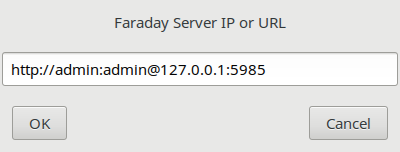
- If you are using the --gui=no-gui option
Edit the file: ~/.faraday/config/user.xml
And search for the following api_uri tag and set it to the server URL, for example:
<api_uri>http://127.0.0.1:5985</api_uri>
If you are using SSL you need to use https in your configuration. For example use https://192.168.0.20 when you are using an nginx server with SSL enabled and faraday-server is listening on 192.168.0.20.
Running¶
Once you have already configured the client and have Faraday Server running, you simply have to run:
$ faraday-client
Some distributions or installations require additional steps, so look down below if you are using something different than Debian or Ubuntu, or if you need to apply some configuration to the client.
Kali¶
Faraday comes pre-installed in Kali Rolling. The package name is python-faraday. Keep in mind that this package can only be used for the Community edition.
In order to run Faraday in Kali:
$ systemctl start postgresql.service
$ cd /usr/share/python-faraday
$ faraday-server
$ faraday-client
Due to Kali's package updates the pre-installed package may not be the last version. If you want the latest updates use the Debian install steps.
Gentoo¶
If you are running Gentoo, this are the dependencies with Emerge:
dev-python/flask-sqlalchemy dev-python/service_identity dev-python/twisted \
dev-python/pyopenssl dev-java/mockito dev-python/Whoosh \
dev-python/configargparse dev-python/restkit dev-python/requests www-servers/tornado \
dev-python/flask dev-python/colorama dev-python/setuptools dev-python/pip dev-libs/libpqxx \
libffi-dev