Manage Engine Service Desk¶
This feature allows you to send vulnerabilities from Faraday to Service Desk as a request ticket.
Faraday Side Setup¶
Generate Service Desk Authtoken¶
First we must generate an authtoken to make use of the API. You must generate this token using an administrator account.
Click on the user account icon on the upper right and select Generate Authtoken
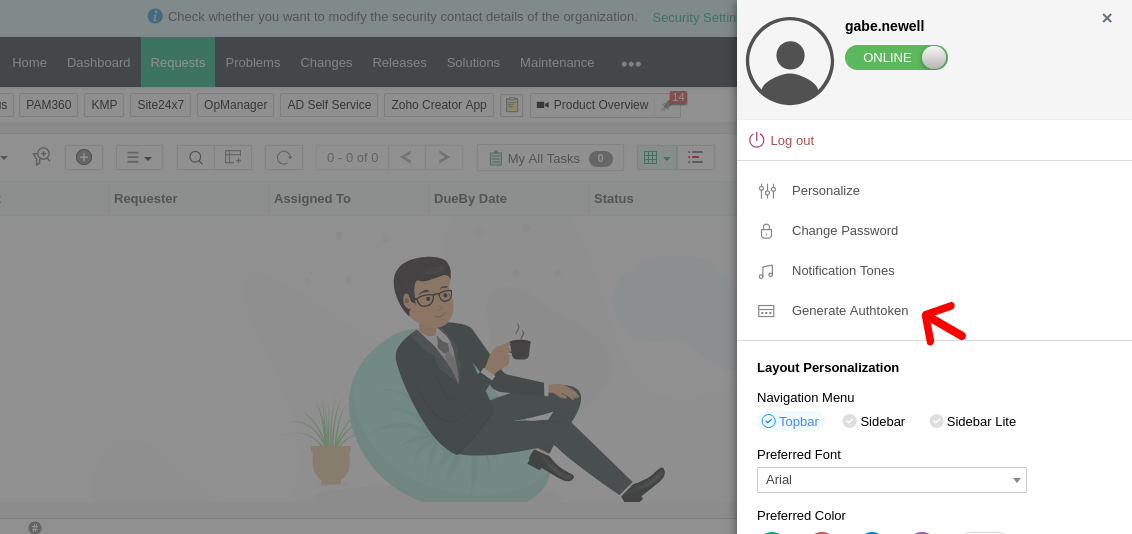
A window will pop up, and you must generate a new token. Please, copy and save it, as it will only be displayed once.
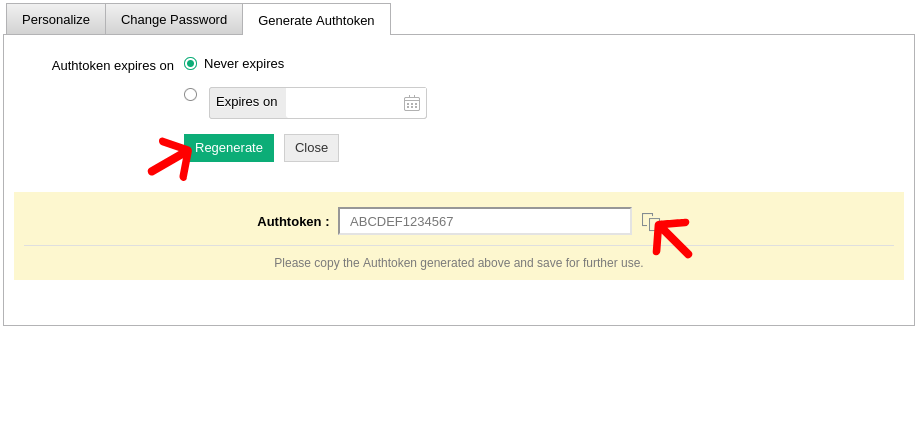
Finally, copy the base URL, including the protocol and domain, but exclude the path.
Faraday Setup¶
Now go to your Faraday instance and click on the user account icon on the upper right and select Preferences.
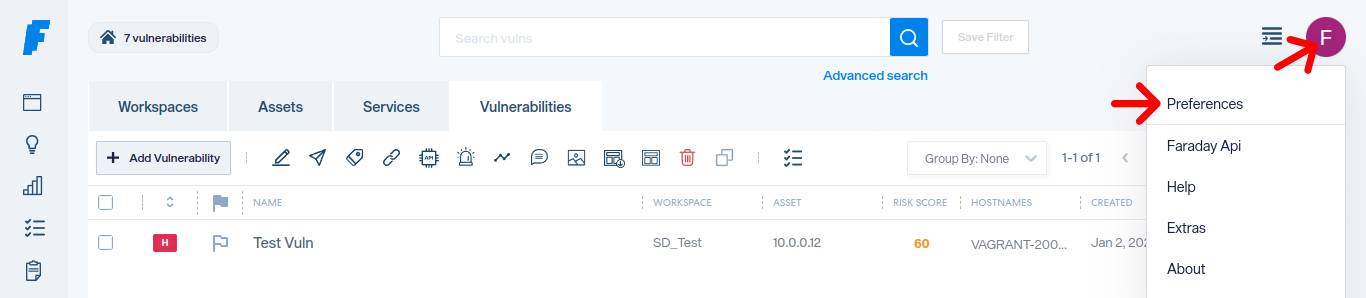
Go to the ServiceDesk tab on the left panel and complete the Url and Api Token fields (highlighted in green), using the url and authtoken you have copied before.
Once completed, click on the Authentication switch (green arrow) to test the credentials. If successful, the switch will turn green.
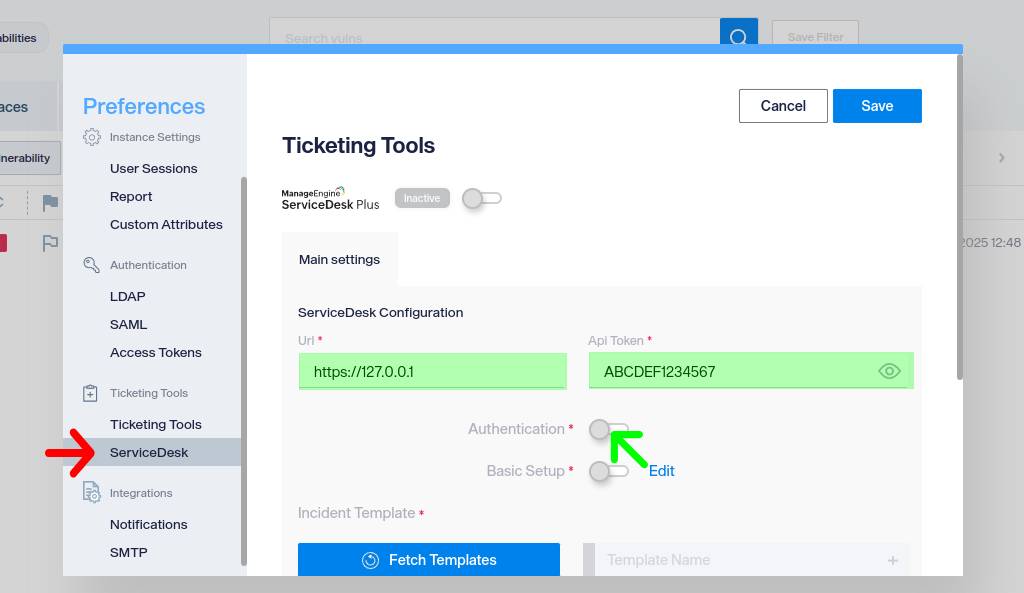
ⓘ Make sure that the server where Faraday is running can reach Service Desk
Once the Authentication switch is green, click on the Basic Setup switch below.
After that, select a Requester. This is the user on whose behalf the API will generate request tickets. You have to type the name in the search box and choose the right one from the prompted dropdown list.
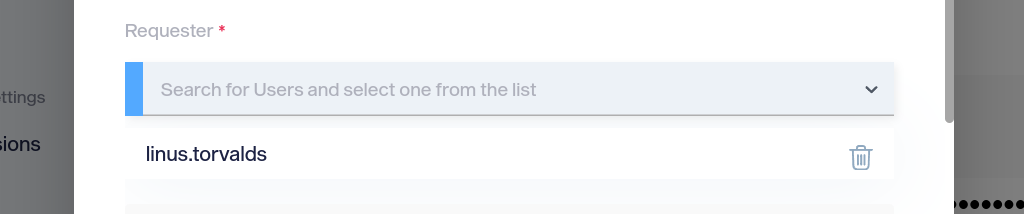
ⓘ User's login name (the one for accessing Service Desk) will be used in the search box to avoid ambiguities.
Next, complete the Severity Mapping. This table aligns Faraday's six severity levels with those in your Service Desk instance. Ensure all options are mapped—no field should be left unselected.
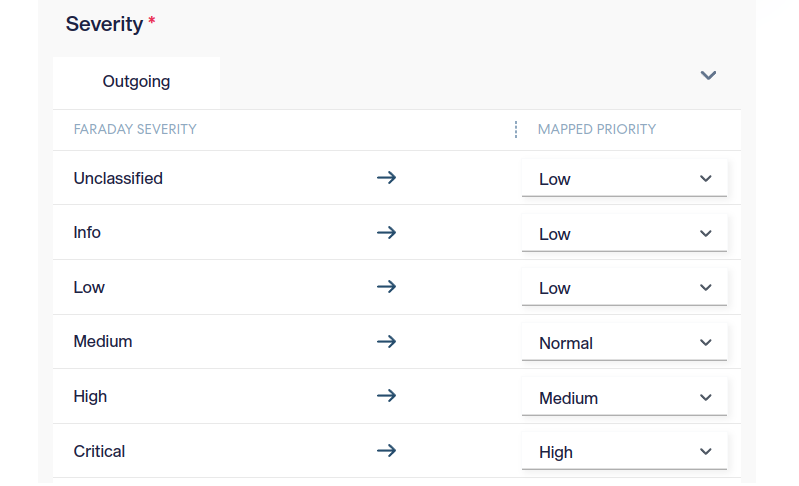
ⓘ The right column will show priorities from your Service Desk instance.
The next table handles bidirectional data matching. In the Incoming tab, map Service Desk statuses (right column) to Faraday statuses (left column). Use Ignore to discard tickets when they reach that status.
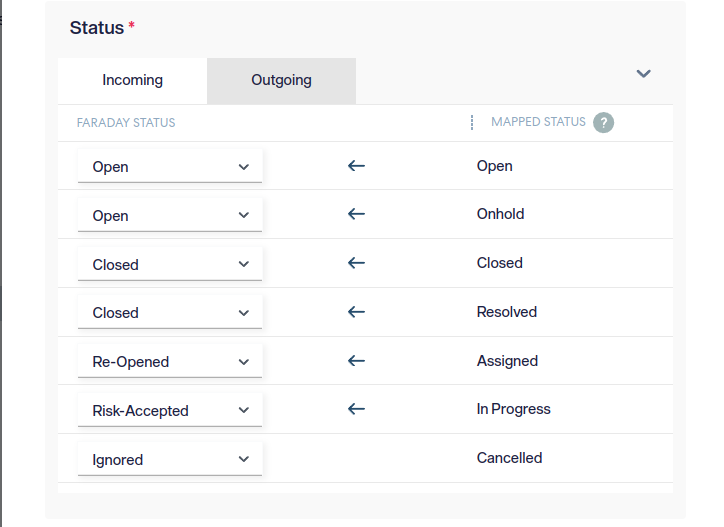
Finally, the Outgoing table defines how vulnerabilities sent from Faraday are mapped to corresponding statuses in your Service Desk instance.
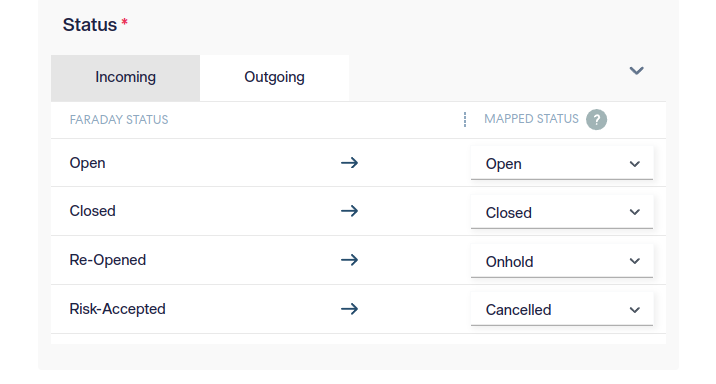
Next, you can select and configure available report templates from Service Desk. First click on the Fetch Templates button and then, you will be able to choose from the dropdown list. Click on the desired template and it will be automatically added.
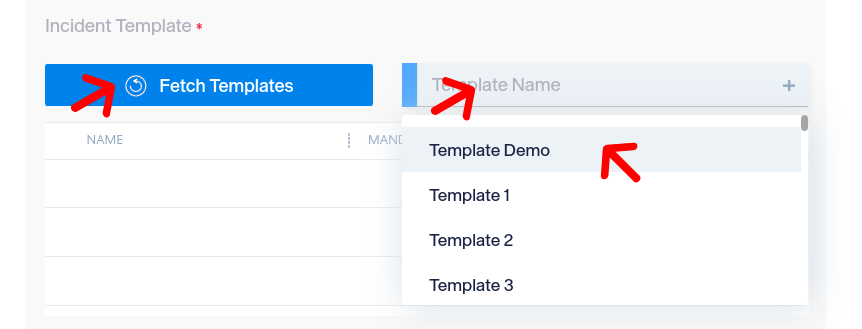
The selected template will now appear in the list. If it doesn’t include extra mandatory fields (check this by clicking the pencil icon to open the editing window), you can save the settings and proceed with the Service Desk Side Setup. You can add as many templates as needed.
If your template has mandatory fields or you want to set up extra optional fields, open the editing window using the pencil icon.
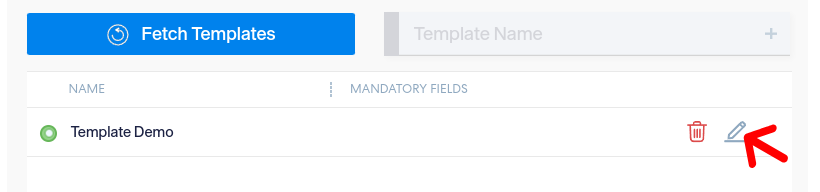
In the editing window, you will see a dropdown field to select the optional field you want to add. Simply click on it to add it.
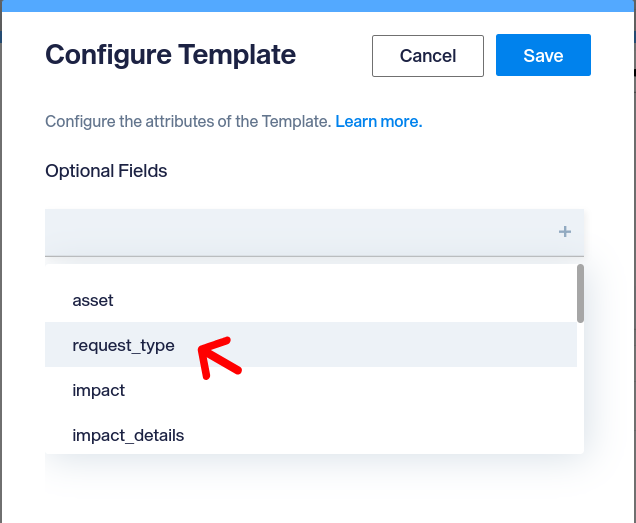
There are three types of fields: Dropdown, Search and Raw/JSON.
The Dropdown field type retrieves all available options for the field, allowing you to select the appropriate one from the list.
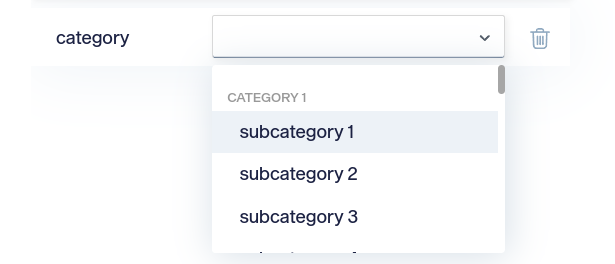
ⓘ The category field combines both category and subcategory into a single option.
The Search field type requires a minimum of 3 characters to perform a search, displaying the results in a dropdown list.
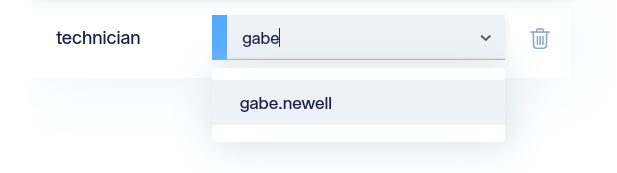
The Raw/JSON field type serves as a fallback for fields that are unknown, unsupported, or lack an API endpoint in Service Desk for listing options.

ⓘ The JSON structure depends on the specific field name; refer to the Service Desk documentation for details.
The Faraday side setup is now complete. At this stage, you can send vulnerabilities from Faraday to Service Desk, and status updates made in Faraday will sync with Service Desk. To enable bidirectional behavior, continue reading.
Service Desk Side Setup¶
Generate Faraday Access Token¶
To connect Service Desk with Faraday, first generate a Faraday Access Token for API access.
In Faraday, click the user account icon in the upper-right corner and select Preferences (indicated by the red arrows in the image). From the left panel, choose Access Tokens and then click Add Token (highlighted by the green arrows).
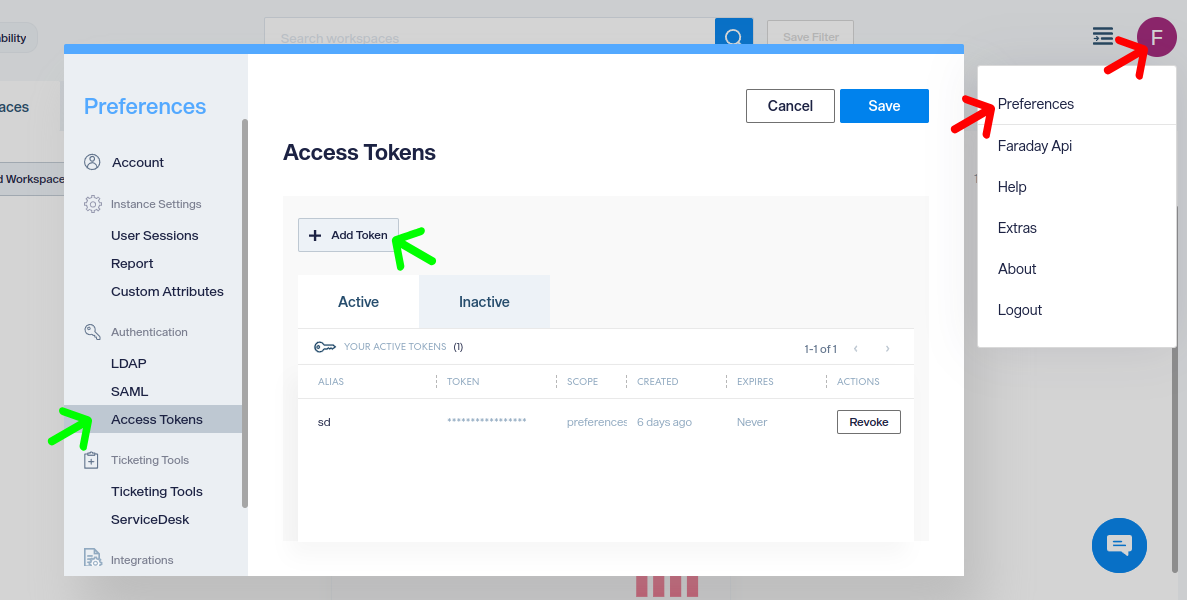
Choose an Alias and set the scope to Service_desk. Once the token is generated, save it immediately, as it will only be displayed once. Additionally, copy the Faraday base URL, including the protocol and domain, but exclude the path.
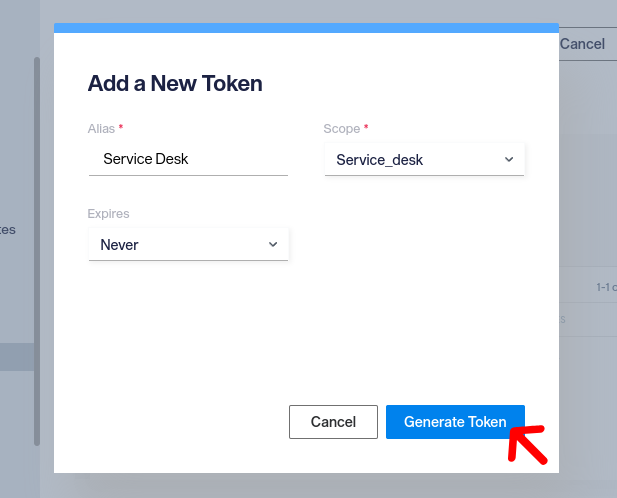
Service Desk Setup¶
Now, in your Service Desk panel, click the Admin button and scroll down to Developer Space, then select Webhooks.
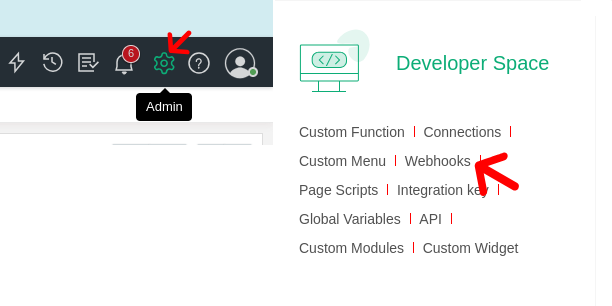
Next, set up a new webhook using the following parameters:
- Name: A name to identify the webhook.
- HTTP Method: POST.
- URL: The URL copied earlier, pointing to /_api/v3/integrations/mesd/update-issue.
- Request Headers: Here add X-ServiceDesk-Token with value 1.
- Authentication Details: None.
- Request Payload: Use the JSON structure below, replacing FARADAY_ACCESS_TOKEN with the Faraday token you copied earlier:
{ “status”: “${{request.status}}”, “desc”: “${{request.description}}”, “Authorization”: “FARADAY_ACCESS_TOKEN” } - Content Type: application/json.
Fields not mentioned above are irrelevant and should be left unconfigured. Once complete, the webhook should appear as shown below.
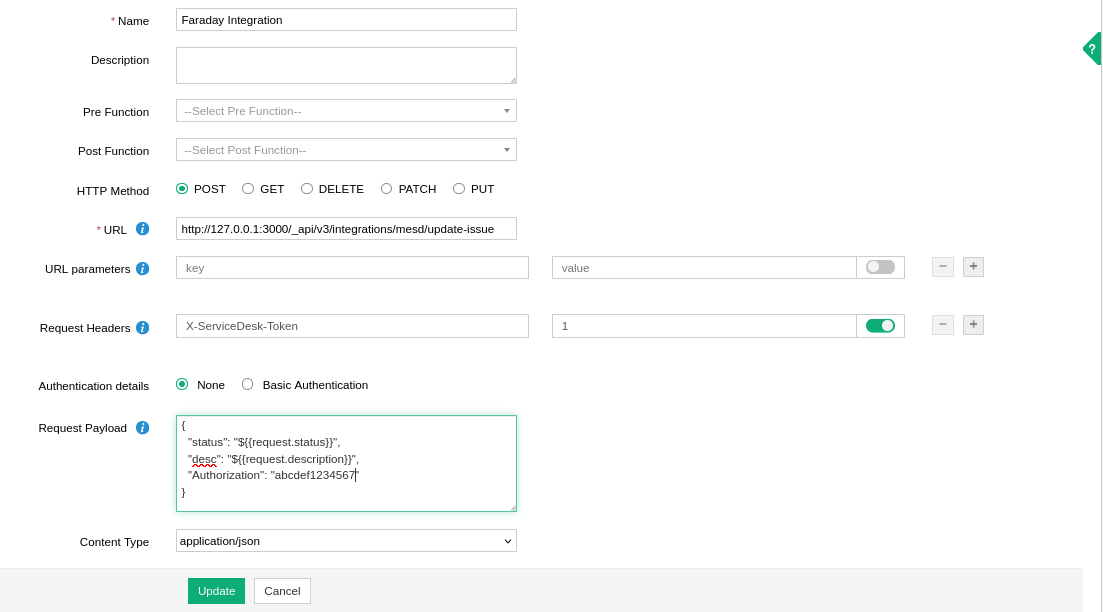
ⓘ Ensure that the Service Desk webhook executor can reach Faraday.
The final step is to set up a new trigger. In your Service Desk instance, click the Admin button, scroll down to Automation, and select Custom Triggers.
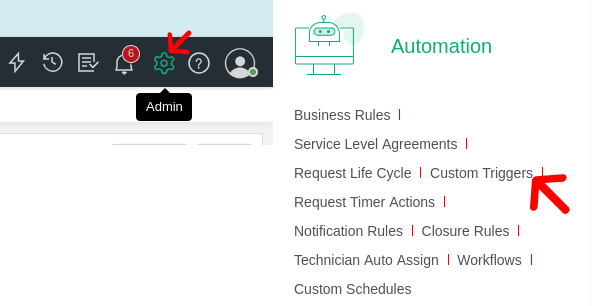
In the Custom Triggers section, create a new group for Faraday (optional, based on your organization preference) and add a new trigger within it.
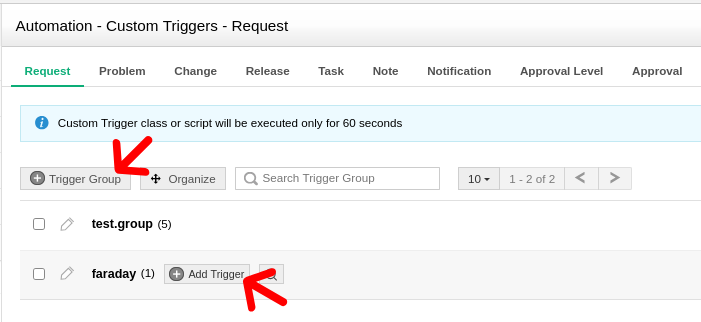
Set up the trigger with the following parameters:
- Trigger Name: A name to identify the Trigger.
- Execute on actions: Select only Edit.
- Execute during: Any Time
- Cascade Execution: Execute next rule
- When Request arrives: Apply conditions based on criteria
- Execute rule when criteria is met: Every time
- Criteria:
- Field: Status > Name
- Condition: is modified
- Action: Select Webhook and choose the previously created webhook.
Once completed, the trigger should appear as shown in the image below.
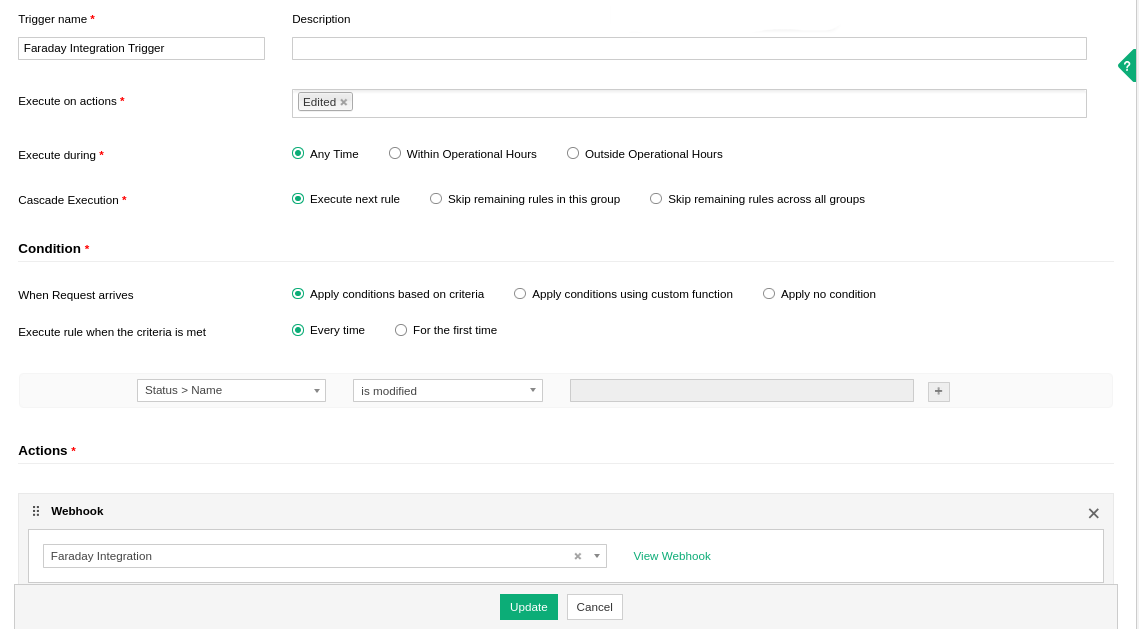
After saving the changes, you will be able to successfully sync ticket statuses with Faraday in both directions.
About Service Desk Webhook Executor
In some Service Desk instances, the webhook executor may have a different IP address than the one used to access the Service Desk web platform. Ensure that your firewall or network configuration allows communication with the webhook executor. Otherwise, the bidirectional integration will not function correctly.